300 Jay Street
Namm Hall, Room NG-15
Brooklyn, NY 11201
Phone: 718-260-5800
Email: registrar@citytech.cuny.edu
DegreeWorks is an easily accessible and user-friendly advisement tool. It compares your academic achievement to your major requirements as found in college catalog. It is aimed to help students progress through their degree plan efficiently.
It is strongly recommended that students meet regularly with their academic advisor to review the information displayed on their DegreeWorks audit.
DegreeWorks is accessible via degreeworks.cuny.edu.
DegreeWorks provides students with access to their individualized advisement audit.
When using DegreeWorks, students will be able to:
Important note: DegreeWorks is not your official transcript. DegreeWorks is a guide to assist you as you work with your academic advisor to plan toward the completion of your degree.
If you have any other questions regarding the use of DegreeWorks please email the DegreeWorks team at DegreeWorks@citytech.cuny.edu.
Frequently Asked Questions (FAQ)
What is DegreeWorks?DegreeWorks is an easily accessible and user-friendly advisement tool. It compares your academic achievement to your major requirements as found in the college catalog. |
How can I access it?DegreeWorks is accessible through the DegreeWorks tile of your CUNYfirst account through the DegreeWorks page. 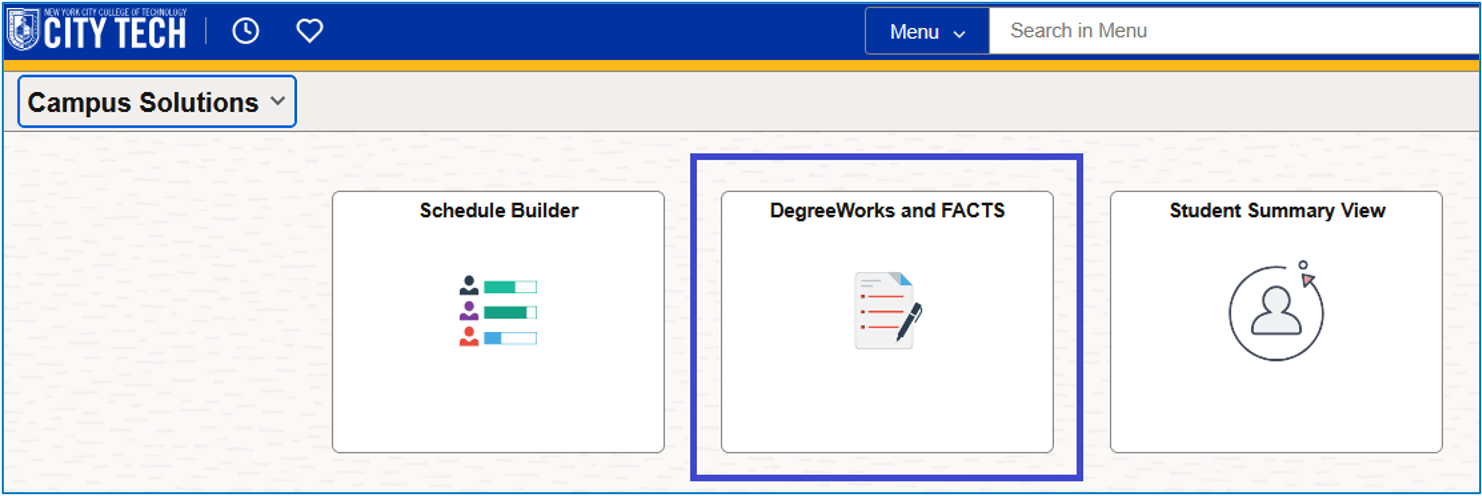
|
How current will my information be in DegreeWorks?Registration information (i.e., grade changes, or classes added/dropped) is refreshed each night. Curriculum/Major changes generally take 24 - 48 hours after the change is entered in CUNYfirst. |
Can I see how my requirements I have fulfilled or have left to fulfill?Yes. DegreeWorks is laid out in block format displaying degree, skills, general education, and major requirements. Look for unchecked boxes to identify requirements that you still need to complete and green check marks for requirements you have already fulfilled. |
How is my DegreeWorks Audit different from my transcript?The DegreeWorks audit is a tool to provide you with academic information related to your degree progress. It displays courses required and completed in your degree program. Your transcript is your official College record and provides a chronological list of courses you completed in semester order, and other academic information. Your official transcript must be requested through CUNY's vendor, Parchment. More information about transcript requests can be found here. |
When should I look at my DegreeWorks Audit?Several times a semester. You should always review your Audit:
|
I received an email about a non-contributory course. What does this mean?A course is deemed non-contributory if:
This course will not count towards your academic eligibility for full-time or part-time status. |
I am registered for a course that is being flagged as non-contributory. What are my next steps?Before making any changes to your current registration, please see guidance based on your student status:
|
What is the difference between Elective Classes Allowed vs. Elective Classes Not Allowed?Elective Courses Allowed are classes that are contributory towards your degree and help you meet the overall total credit requirement. Elective Courses Not Allowed are excess courses on your record that do not fulfill a major requirement. However, these classes may be needed to complete your degree and/or a declared academic minor. |
A course is falling under Elective Courses Not Allowed (ECNA). What does this mean?This section is very important in DegreeWorks because it impacts financial aid and therefore the TAP award. The courses that plot in this category may not be required for your current major, and will therefore trigger a course ineligibility flag in the Financial Aid Certification & Tracking System (FACTS) for financial aid. In some cases, a course may fall under the ECNA category but be needed to complete a degree requirement (i.e. Writing Intensive, Liberal Arts, Academic Minor, etc.). Students are advised to consult with their faculty advisor, as well as financial aid, before making changes to their registration. |
A course is plotting under Insufficient. How does this impact my degree progress?The courses that plot under insufficient are included on your academic record and in most cases are factored into your cumulative grade point average (GPA). Courses deemed ‘insufficient’ do not count toward your total earned credits. |
I see many course numbers listed in my DegreeWorks Audit. How can I find out what those courses are?If you hover over any course number with your mouse, the name and credit hours for the course will display. |
I've seen the @ symbol in several places on my DegreeWorks Audit What does this mean?This is a wild card in DegreeWorks. It allows you many choices in a given subject area. For example, if the @ sign appears after a subject prefix i.e., ACC@, it means that you can take any Accounting course. |
What courses can I use to fulfill my additional flexible common core requirement?The additional flexible common core requirement can be fulfilled by any course within the flexible core categories: World Cultures and Global Issues, U.S. Experience in its Diversity, Creative Expression, Individual and Society, or Scientific World unless otherwise specified. For more information on your general education, please see the Academic Advising area of our website. |
DegreeWorks placed one of my courses in two different places. Is that okay?In most cases, yes. DegreeWorks is programmed to recognize that some courses can fulfill more than one requirement. Courses are allowed to share between your major and either general education Pathways or general education College Option. We refer to this as double-duty. For example, if your major requires BIO 1101 this course can be used to fulfill both your major requirement and your general education requirement. If you have any concerns about your DegreeWorks audit, check the requirements for your major in the College Catalog, before contacting your academic advisor. |
What is the "What If" Feature?"What if" is an option on the audit that allows students to look at how the courses they have taken would apply toward other majors. It does not change your major or your course history; it just allows you to see how your courses would apply if you decided to change your major. 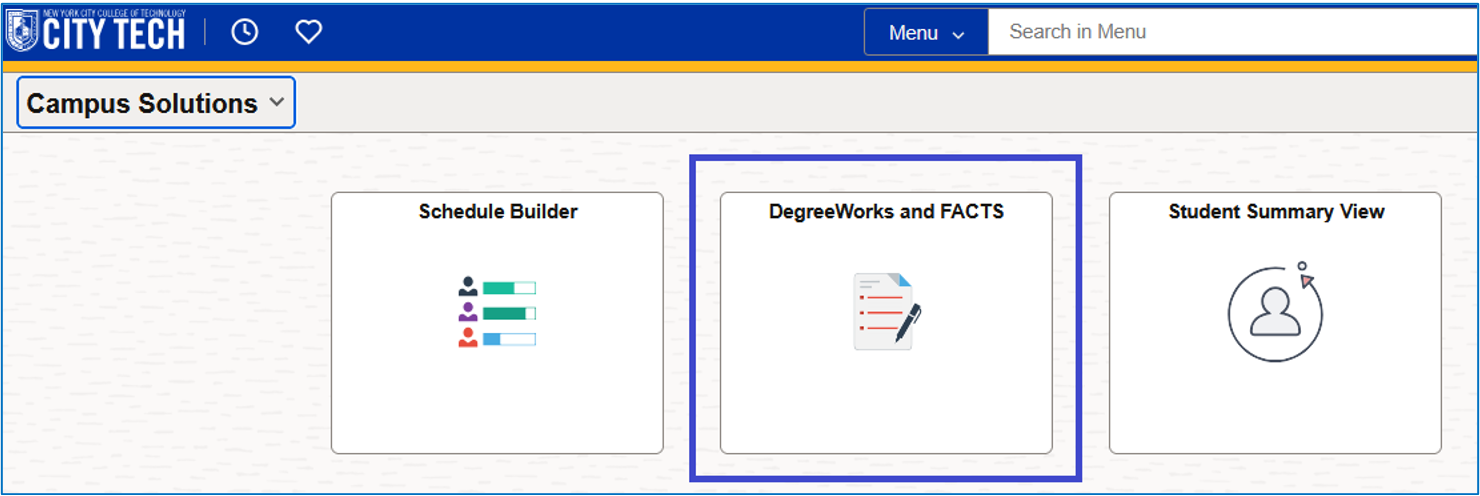
|
I requested permission to substitute a course. How will that course appear on DegreeWorks?If your request to substitute a course is approved, the substitute course will be used to fulfill your requirement. The approval process can take 2-4 weeks. For questions about a pending substitution request, please contact your faculty advisor. 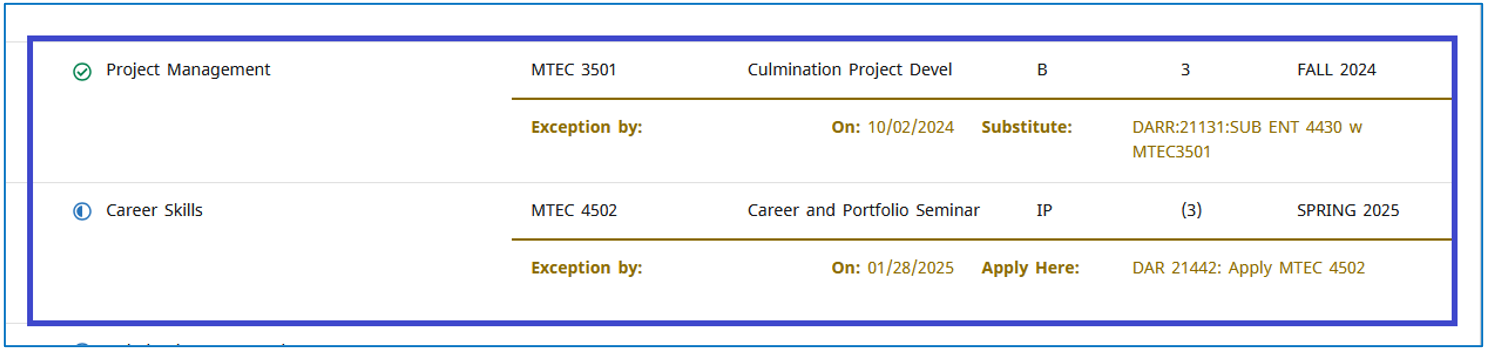
|
I repeated a course and I don't understand how it appears on the degree audit. Can you explain this to me?If you repeat a course in which you received an insufficient grade on the first attempt, the highest grade you earn will be the one that counts toward degree requirements. This will be the grade that appears on your worksheet as fulfilling the requirement. If a grade of C or higher is required in a course, the attempt in which you earn the C or higher will plot to fulfill the requirement. Previous attempts in which you earn below the C will be placed in an "insufficient" category at the bottom of your worksheet. The courses in this area do not count toward your total credits, and they cannot be used to fulfill requirements. If you repeat a course in which you received a passing grade on the first attempt and a minimum grade of C is not required, the original course will plot to fulfill the degree requirement.
|
I have declared an academic minor. Will my classes plot on my DegreeWorks audit?Once you formally declare an academic minor, a block will display in DegreeWorks. However, classes for your minor will not plot in that block. Any minor courses you were advised to take by the academic minor coordinator, will plot to fulfill an applicable general education requirement, an elective, or may plot as Elective Courses Not Allowed.Any minor course that plots under Elective Courses Not Allowed will still count towards your academic minor, but will not be deemed contributory for financial aid/TAP purposes. Students may be advised to take minor courses in addition to 12 contributory credits. 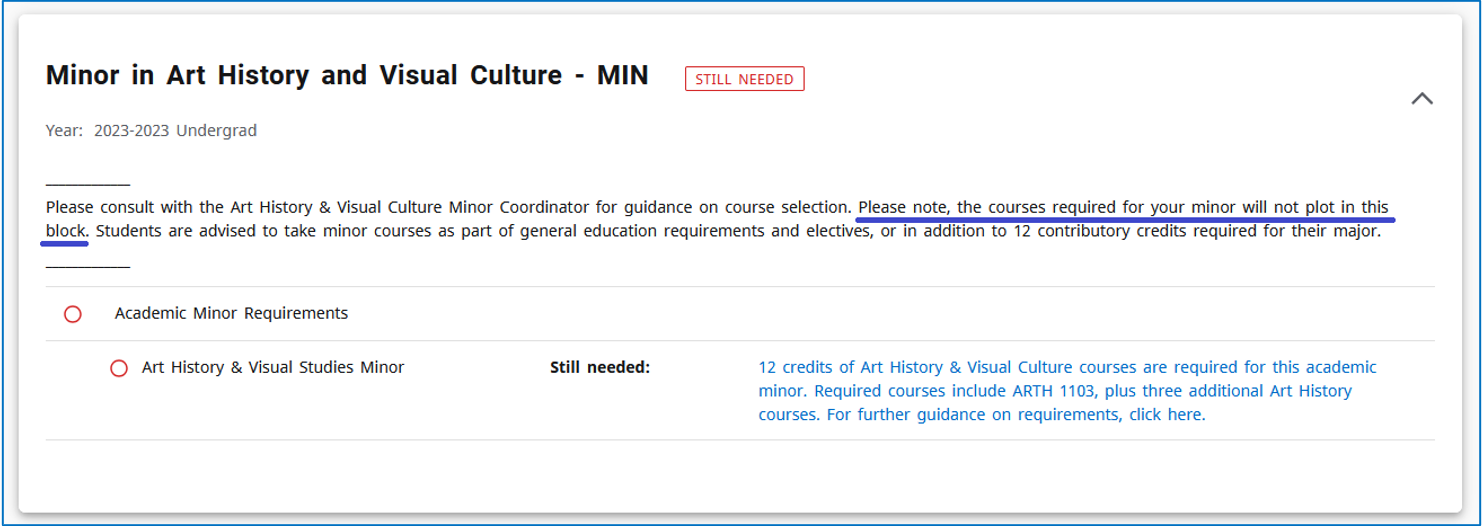
|
I am registered for an ePermit. Why don't I see that course on my DegreeWorks audit?Approved e-Permit courses will not display in DegreeWorks until the course is completed at the host institution and the credits have been applied to your CUNYfirst record. You will see credits for the City Tech equivalent of the course, 24-28 hours after the completed permit course has been evaluated. |
I see progress charts at the top of my degree audit. When will they display 100%?Degree progress is measured by completion of requirements and credits. As you progress through your degree, the percentage of completion will change. Once all requirements are checked off, and final grades have been received, progress will update. Please note, degrees are not automatically awarded and you must submit an Application for Degree in your final semester to be awarded your degree. DegreeWorks is used to gauge your eligibility and not the final determining factor in degree conferral. For more information about applying for graduation, please speak with the Registrar's Office. |
I want to transfer to another CUNY school. How do I know what City Tech courses may transfer to another program?DegreeWorks has a "Transfer What If" tool to help guide students. Access to the tool can be found at the top of your DegreeWorks audit, above your name. More information on how to use this tool can be found on the CUNY website. 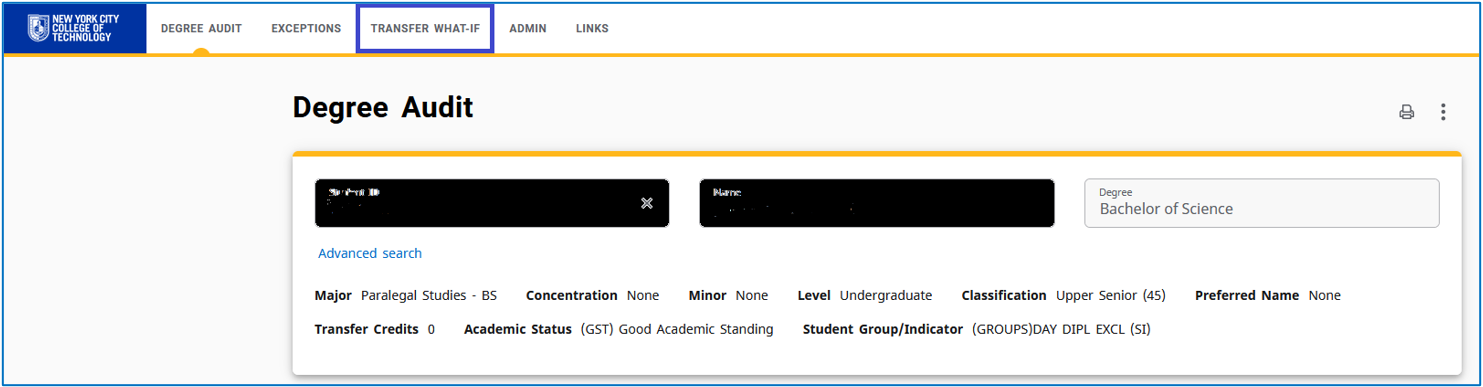
|
I think my audit is incorrect. What should I do?Please ask your advisor for assistance. Below are the most common problems and courses of action:
|