300 Jay Street
Namm Hall, Room NG-15
Brooklyn, NY 11201
Phone: 718-260-5800
Email: registrar@citytech.cuny.edu
Choosing which classes to take each semester can be frustrating, but we can help with Schedule Builder. Schedule Builder is a tool to assist you in planning your schedule. Schedule Builder allows you to graphically view schedule options based on the courses and offering times that work best for you.
How to access Schedule Builder
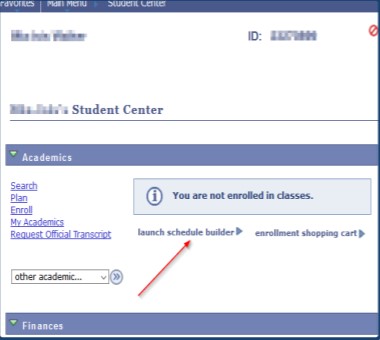
Have questions or issues? Contact us at Registrar@citytech.cuny.edu, and we will be happy to assist you!
For more detailed information on navigating Schedule Builder, please reference the guides/tutorials listed below:
Guides/Tutorials
Frequently Asked Questions (FAQ)
What is Schedule Builder?Schedule Builder is a tool that allows you to plan your class schedule and register for classes for the upcoming semester. With this tool, you can arrange selected courses into conflict-free timetable options, making it easier to see what available options best fits into your personal and academic life. |
How do I access Schedule Builder?Log into their CUNYfirst account with their credentials and go to your Student Center. On the Student Center landing page, under the “Academics” table, click on the “launch schedule builder” link in order to access the application. |
Does Schedule Builder automatically enroll me in the classes I select?No, to fully enroll, you must select “GET THIS SCHEDULE” and then click “DO ACTIONS.” To confirm that you were successfully enrolled in your classes, return to your class information, and beside each class name, a blue box with the word “Enrolled” will appear. |
Can I swap classes using the Schedule Builder application?Yes, you can swap classes in the “Select Courses” section by selecting “Drop Course” in the drop-down menu under the course that you wish to drop. Make sure that you have the new course selected on your schedule before you select “Get This Schedule” The action next to the dropped class on the confirmation page will indicate that you are swapping the dropped course for the class that you are enrolling in. |
What does “locking” a class do?An advisor will “lock” a class in order to make a registration for that class mandatory for enrollment. If a course is “locked” on your schedule, you will be unable to register for any courses without enrolling in the “locked” class. |
Is there a limit to what you can put in your shopping cart?There is no limit to courses that can be added to the shopping cart. However, be mindful of your credit limitations when registering for classes. |
If the system times out, will I lose all the classes I added to my shopping cart?The system will only recall registered courses or schedules that have been saved under “Favorites.” If you are unable to enroll immediately, save your preferred schedule as a favorite. Be sure to save your preferred schedule(s) intermittently as you navigate through the application. |
Will my ePermit courses be visible in Schedule Builder?Currently, only courses from the schools using Schedule Builder will be visible at this time. Any ePermit courses taken outside of those schools will not be visible in Schedule Builder. |
Why am I unable to enroll?There are a few conditions that would prevent you from enrolling in a course:
|